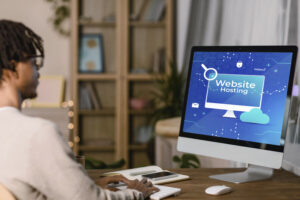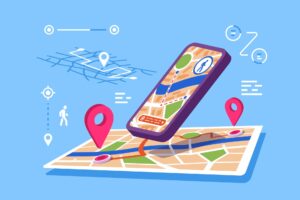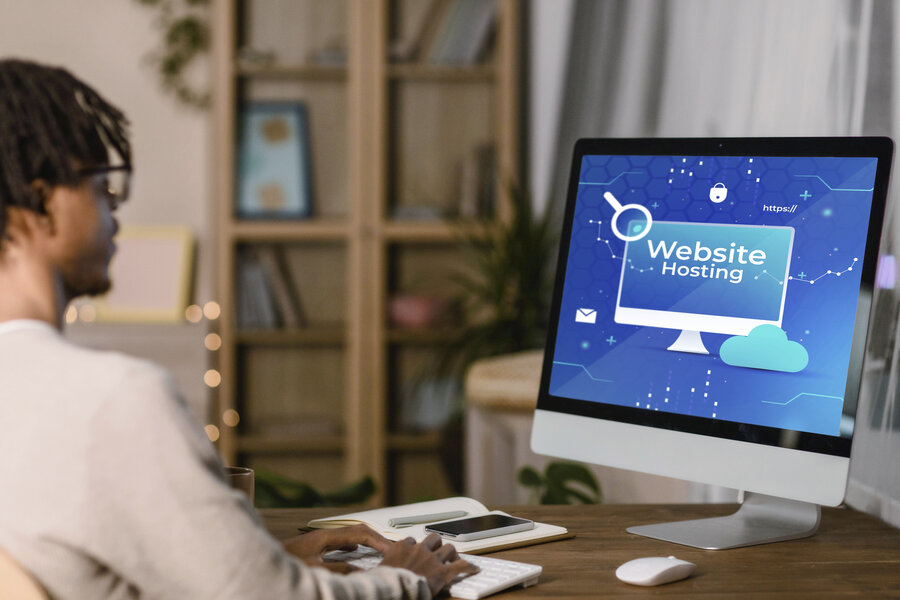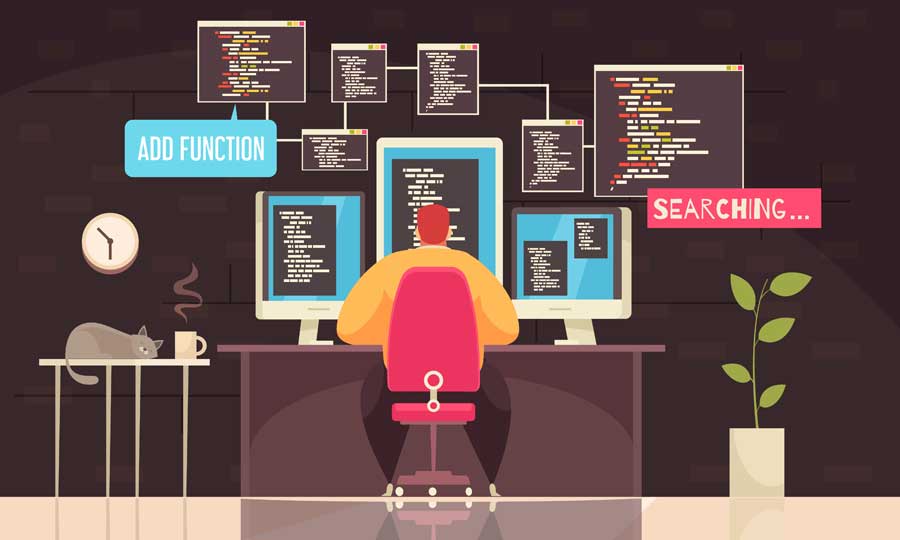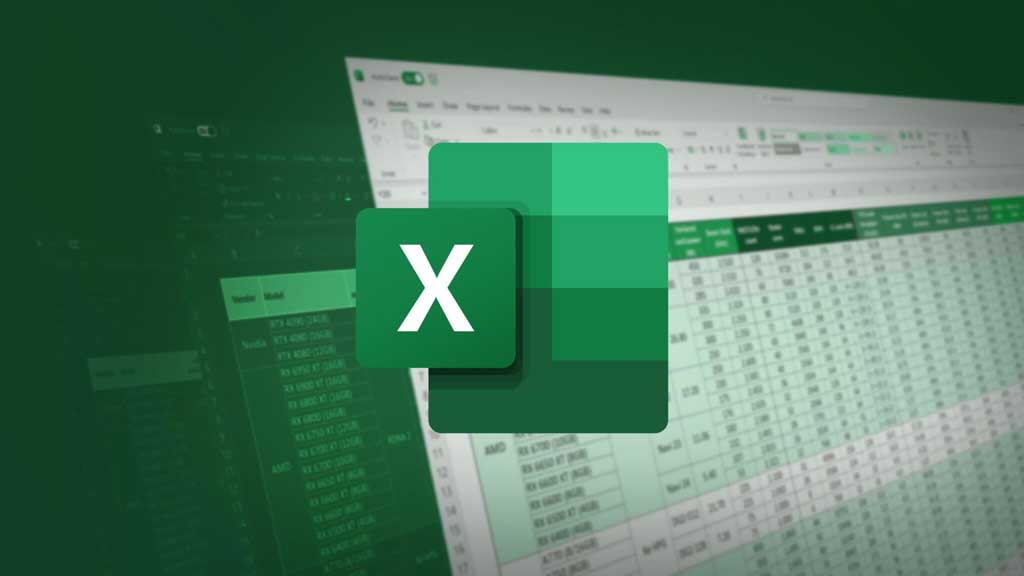Microsoft Excel is a powerful tool for organizing, analyzing, and presenting data. One way to increase your productivity and efficiency when working with Excel is to use keyboard shortcuts. These shortcuts can help you perform common tasks more quickly and easily, saving you time and reducing the risk of errors. In this article, we will provide you with a comprehensive list of 199 latest Microsoft Excel shortcut keys.
- Ctrl + A – Selects all cells in the current worksheet.
- Ctrl + B – Applies or removes bold formatting.
- Ctrl + C – Copies the selected cells.
- Ctrl + D – Fills the selected cell with the contents of the cell above.
- Ctrl + E – Flash Fill, automatically fills in values based on pattern.
- Ctrl + F – Opens the Find and Replace dialog box.
- Ctrl + G – Opens the Go To dialog box.
- Ctrl + H – Opens the Find and Replace dialog box.
- Ctrl + I – Applies or removes italic formatting.
- Ctrl + J – Copies the formula from the cell above into the selected cell.
- Ctrl + K – Inserts a hyperlink.
- Ctrl + L – Displays the Create Table dialog box with the Table tab selected.
- Ctrl + M – Adds a new row to the current worksheet.
- Ctrl + N – Creates a new workbook.
- Ctrl + O – Opens an existing workbook.
- Ctrl + P – Opens the Print dialog box.
- Ctrl + Q – Displays the Quick Analysis options for the selected cells.
- Ctrl + R – Fills the selected cell with the contents of the cell to the left.
- Ctrl + S – Saves the current workbook.
- Ctrl + T – Displays the Create Table dialog box with the Range tab selected.
- Ctrl + U – Applies or removes underline formatting.
- Ctrl + V – Pastes the copied cells.
- Ctrl + W – Closes the current workbook.
- Ctrl + X – Cuts the selected cells.
- Ctrl + Y – Redo the last action.
- Ctrl + Z – Undo the last action.
- Ctrl + 1 – Opens the Format Cells dialog box.
- Ctrl + 2 – Applies or removes bold formatting.
- Ctrl + 3 – Applies or removes italic formatting.
- Ctrl + 4 – Applies or removes underline formatting.
- Ctrl + 5 – Applies or removes strikethrough formatting.
- Ctrl + 6 – Hides or shows objects in the current worksheet.
- Ctrl + 7 – Hides or shows the ribbon.
- Ctrl + 8 – Toggles the display of the outline symbols.
- Ctrl + 9 – Hides the selected rows.
- Ctrl + 0 – Hides the selected columns.
- Ctrl + – – Deletes the selected cells.
- Ctrl + Shift + = – Inserts a new column to the left of the selected column.
- Ctrl + Shift + ; – Enters the current date.
- Ctrl + Shift + : – Enters the current time.
- Ctrl + Shift + C – Copies the selected cells with their formatting.
- Ctrl + Shift + D – Opens the Duplicate Values dialog box.
- Ctrl + Shift + F – Opens the Format Cells dialog box with the Font tab selected.
- Ctrl + Shift + G – Displays the Go To Special dialog box.
- Ctrl + Shift + H – Replaces the selected cells with a blank value.
- Ctrl + Shift + L – Applies or removes the filter.
- Ctrl + Shift + M – Adds or removes a comment.
- Ctrl + Shift + N – Inserts a new worksheet.
- Ctrl + Shift + O – Selects all cells with comments in the current worksheet.
- Ctrl + Shift + P – Opens the Format Cells dialog box with the Font tab selected.
- Ctrl + Shift + Q – Toggles the display of the formula bar.
- Ctrl + Shift + R – Fills the selected cell with the contents of the cell to the right.
- Ctrl + Shift + S – Opens the Save As dialog box.
- Ctrl + Shift + T – Inserts a new row above the selected row.
- Ctrl + Shift + U – Converts the selected text to uppercase.
- Ctrl + Shift + V – Pastes the copied cells with their formatting.
- Ctrl + Shift + W – Closes all open workbooks.
- Ctrl + Shift + X – Inserts a new worksheet.
- Ctrl + Shift + Y – Repeats the last action.
- Ctrl + Shift + Z – Redo the last action.
- Ctrl + Shift + ~ – Applies the General number format.
- Ctrl + Alt + 1 – Applies the Number format with two decimal places.
- Ctrl + Alt + 2 – Applies the Time format with the hour and minute.
- Ctrl + Alt + 3 – Applies the Date format with the day, month, and year.
- Ctrl + Alt + 4 – Applies the Currency format with two decimal places.
- Ctrl + Alt + 5 – Applies the Percentage format with no decimal places.
- Ctrl + Alt + 6 – Applies the Scientific format with two decimal places.
- Ctrl + Alt + 7 – Applies the Accounting format with two decimal places and a currency symbol.
- Ctrl + Alt + 8 – Applies the Fraction format with two decimal places.
- Ctrl + Alt + 9 – Hides the selected rows.
- Ctrl + Alt + 0 – Hides the selected columns.
- Ctrl + Alt + – – Inserts a new row above the selected row.
- Ctrl + Alt + = – Inserts a new column to the left of the selected column.
- Ctrl + Alt + A – Inserts the argument names and parentheses when editing a formula.
- Ctrl + Alt + B – Inserts a new blank worksheet.
- Ctrl + Alt + C – Copies the value from the cell above.
- Ctrl + Alt + D – Opens the Data Validation dialog box.
- Ctrl + Alt + E – Opens the Edit Formatting Rule dialog box.
- Ctrl + Alt + F – Displays the Format Cells dialog box.
- Ctrl + Alt + Shift + F11 – Opens the Visual Basic Editor.
- Ctrl + Alt + Shift + F12 – Saves the current workbook.
- Ctrl + Alt + Shift + F2 – Saves a copy of the current workbook.
- Ctrl + Alt + Shift + F3 – Opens the Define Name dialog box.
- Ctrl + Alt + Shift + F4 – Closes the Excel program.
- Ctrl + Alt + Shift + F5 – Opens the Go To dialog box.
- Ctrl + Alt + Shift + F6 – Switches to the next workbook.
- Ctrl + Alt + Shift + F9 – Calculates all formulas in the current workbook.
- Ctrl + Alt + Shift + F10 – Opens the Options dialog box.
- Ctrl + Alt + Shift + F11 – Opens the Macro dialog box.
- Ctrl + Alt + Shift + F12 – Opens the Save As dialog box.
- Ctrl + Alt + Shift + F1 – Opens the Excel Help window.
- Ctrl + Alt + Shift + F2 – Saves a copy of
- Ctrl + Alt + Shift + F3 – Opens the Create Names dialog box.
- Ctrl + Alt + Shift + F4 – Opens the AutoFilter dialog box.
- Ctrl + Alt + Shift + F5 – Opens the Find and Replace dialog box with the Go To tab selected.
- Ctrl + Alt + Shift + F6 – Switches to the previous workbook.
- Ctrl + Alt + Shift + F7 – Opens the Thesaurus.
- Ctrl + Alt + Shift + F8 – Adds a Watch to a formula.
- Ctrl + Alt + Shift + F9 – Rechecks dependent formulas, and then calculates all formulas in the current worksheet.
- Ctrl + Alt + Shift + F10 – Opens the Options dialog box.
- Ctrl + Alt + Shift + F11 – Opens the Macro dialog box.
- Ctrl + Alt + Shift + F12 – Opens the Save As dialog box.
- Ctrl + Alt + Shift + Home – Selects all cells from the current cell to the beginning of the worksheet.
- Ctrl + Alt + Shift + End – Selects all cells from the current cell to the last cell of the worksheet.
- Ctrl + Spacebar – Selects the entire column.
- Shift + Spacebar – Selects the entire row.
- Ctrl + Shift + Spacebar – Selects the entire worksheet.
- Alt + ; – Selects only the visible cells in the current selection.
- Ctrl + ‘ – Copies the formula from the cell above into the selected cell.
- Ctrl + Shift + ~ – Applies the General number format with two decimal places.
- Ctrl + Shift + $ – Applies the Currency format with two decimal places.
- Ctrl + Shift + % – Applies the Percentage format with no decimal places.
- Ctrl + Shift + ^ – Applies the Exponential number format with two decimal places.
- Ctrl + Shift + # – Applies the Date format with the day, month, and year.
- Ctrl + Shift + @ – Applies the Time format with the hour and minute.
- Ctrl + Shift + & – Applies the Border format to the selected cells.
- Ctrl + Shift + _ – Removes the border from the selected cells.
- Ctrl + Alt + 5 – Applies the Strikethrough format.
- Ctrl + Alt + – – Opens the Delete dialog box.
- Ctrl + Alt + + – Opens the Insert dialog box.
- Ctrl + Alt + T – Displays the Create Table dialog box.
- Ctrl + Alt + P – Opens the Page Setup dialog box.
- Ctrl + Alt + H – Displays the Replace tab in the Find and Replace dialog box.
- Ctrl + Alt + Shift + F – Opens the Format Cells dialog box with the Font tab selected.
- Ctrl + Alt + Shift + P – Displays the Format tab in the PivotTable Field dialog box.
- Ctrl + Alt + Shift + S – Displays the Options tab in the Solver Parameters dialog box.
- Ctrl + Alt + Shift + T – Displays the Insert Timeline dialog box.
- Ctrl + Alt + Shift + V – Displays the Paste Special dialog box.
- Ctrl + Alt + Shift + W – Displays the Design tab in the PivotTable Tools Ribbon.
- Ctrl + Alt + Shift + X – Displays the Delete tab in the PivotTable Field dialog box.
- Ctrl + Alt + Shift + Y – Displays the Create Relationship dialog box.
- Ctrl + Alt + Shift + Z – Displays the Analyze tab in the PivotTable Tools Ribbon.
- Ctrl + Alt + 1 – Applies the Number format with no decimal places.
- Ctrl + Alt + 2 – Applies the Time format with the hour, minute, and second.
- Ctrl + Alt + 3 – Applies the Date format with the month and year.
- Ctrl + Alt + 4 – Applies the Currency format with no decimal places.
- Ctrl + Alt + 5 – Applies the Percentage format with two decimal places.
- Ctrl + Alt + 6 – Applies the Scientific format with no decimal places.
- Ctrl + Alt + 7 – Applies the Accounting format with no decimal places and a currency symbol.
- Ctrl + Alt + 8 – Applies the Fraction format with no decimal places.
- Ctrl + Alt + 9 – Unhides any hidden rows in the selected range.
- Ctrl + Alt + 0 – Unhides any hidden columns in the selected range.
- Ctrl + Alt + Shift + F6 – Opens the Previous Window menu.
- Ctrl + Alt + Shift + F7 – Opens the Dictionary.
- Ctrl + Alt + Shift + F8 – Displays the Add Watch dialog box.
- Ctrl + Alt + Shift + F9 – Calculates the active worksheet.
- Ctrl + Alt + Shift + F10 – Opens the Excel Options dialog box.
- Ctrl + Alt + Shift + F11 – Displays the VBA Code window.
- Ctrl + Alt + Shift + F12 – Displays the Save As dialog box.
- Ctrl + Alt + Shift + Arrow keys – Selects the entire region containing the active cell.
- Ctrl + Shift + F3 – Opens the Create Names dialog box.
- Ctrl + Shift + F6 – Switches to the previous workbook window.
- Ctrl + Shift + F9 – Calculates the active worksheet.
- Ctrl + Shift + F10 – Displays the shortcut menu.
- Ctrl + Shift + F11 – Inserts a new worksheet.
- Ctrl + Shift + F12 – Displays the Open dialog box.
- Ctrl + Shift + Arrow keys – Selects the current region around the active cell.
- Ctrl + Shift + End – Selects all cells from the active cell to the last cell of the worksheet.
- Ctrl + Shift + Home – Selects all cells from the active cell to the first cell of the worksheet.
- Ctrl + Shift + Page Down – Selects the current and next sheet in a workbook.
- Ctrl + Shift + Page Up – Selects the current and previous sheet in a workbook.
- Ctrl + Shift + Tab – Switches to the previous workbook window.
- Ctrl + Shift + \ – Selects cells that contain formulas that directly reference the active cell.
- Ctrl + Shift + 7 – Applies the Outline border to the selected cells.
- Ctrl + Shift + 8 – Toggles the display of the outline symbols.
- Ctrl + Shift + = – Inserts a new row below the selected row.
- Ctrl + Shift + + – Inserts a new column to the right of the selected column.
- Ctrl + Shift + ~ – Applies the General number format.
- Ctrl + Shift + $ – Applies the Currency format with two decimal places.
- Ctrl + Shift + % – Applies the Percentage format with no decimal places.
- Ctrl + Shift + ^ – Applies the Exponential number format with two decimal places.
- Ctrl + Shift + # – Applies the Date format with the day, month, and year.
- Ctrl + Shift + @ – Applies the Time format with the hour and minute.
- Ctrl + Shift + & – Applies the Border format to the selected cells.
- Ctrl + Shift + _ – Removes the border from the selected cells.
- Ctrl + Shift + * – Selects the current region around the active cell.
- Ctrl + Alt + V – Opens the Paste Special dialog box.
- Ctrl + Alt + D – Inserts the current date in the active cell.
- Ctrl + Alt + T – Inserts the current time in the active cell.
- Ctrl + Alt + K – Opens the Insert Hyperlink dialog box.
- Ctrl + Alt + N – Inserts a new worksheet.
- Ctrl + Alt + V – Displays the Paste Special dialog box.
- Ctrl + Alt + F1 – Displays the Excel Help task pane.
- Ctrl + Alt + F2 – Displays the Save As dialog box.
- Ctrl + Alt + F3 – Displays the Name Manager.
- Ctrl + Alt + F4 – Closes the current workbook.
- Ctrl + Alt + F5 – Displays the Go To dialog box.
- Ctrl + Alt + F6 – Switches to the next workbook window.
- Ctrl + Alt + F7 – Opens the Spelling dialog box.
- Ctrl + Alt + F8 – Displays the Macro dialog box.
- Ctrl + Alt + F9 – Calculates all worksheets in all open workbooks.
- Ctrl + Alt + F10 – Maximizes or restores the active workbook window.
- Ctrl + Alt + F11 – Displays the Visual Basic Editor.
- Ctrl + Alt + F12 – Displays the Open dialog box.
- Ctrl + Alt + Arrow keys – Moves to the next section of a workbook.
- Ctrl + Alt + 1 – Applies the Number format with two decimal places.
- Ctrl + Alt + 2 – Applies the Time format with the hour, minute, and AM/PM.
- Ctrl + Alt + 3 – Applies the Date format with the day, month, and year.
- Ctrl + Alt + 4 – Applies the Currency format with two decimal places.
These shortcut keys can save a lot of time when working with Microsoft Excel, especially when dealing with large and complex workbooks. It is essential to familiarize yourself with these shortcut keys to increase productivity and efficiency when using Excel.